Using the scanner with a Library laptop
![]() Watch a short 3 minute demonstration (full screen view is available by clicking twice in upper right hand corner)
Watch a short 3 minute demonstration (full screen view is available by clicking twice in upper right hand corner)
Using the scanner with your laptop
The scanner is available to students with their own laptop (self-service). The CanonScan 8800f user guide and drivers (Windows and Mac) are available on Canon's website.
Other resources:
Books in the Library on digital photography
When printing a pdf file, use the Adobe Acrobat Reader print button, not the brower print button. The Library's e-reserves and many of the databases display pdf files in frames, and if you use the browser's print button, you may only get a blank page.
Adobe Acrobat icons:
![]()
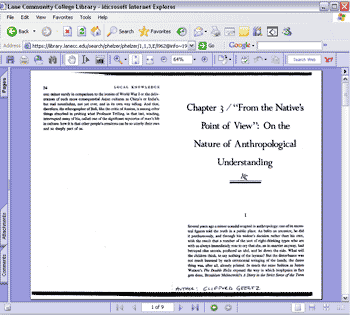
The computers in the library are open to the public. Please visit the circulation desk for login information.
