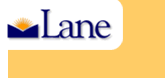
Search Lane
| | |
| |
| |
| General Information | ||
| Planned
Outages/ Network Maintenance |
||
| Technical Training |

| IT Policies & Procedures | ||
| Student Technology Fee | ||
| Technology Group Charters | ||
| Training Resources | ||
| Web Standards & Development |
IT
Services
ITSC Resources
How to turn off the Windows XP SP2 firewall and security alerts
- Overview of Windows XP SP2 Security Panel
After the SP2 install, a new icon appears in Control Panel as shown below. To access Control Panel go to Start – Settings – Control Panel.
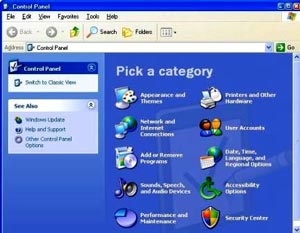
As shown below, the Security Center has two sections. Icons in the top section display current settings for the Firewall, Automatic Updates, Virus Protection and Internet Options (Internet Explorer). Icons in the bottom section allow changes to these settings.
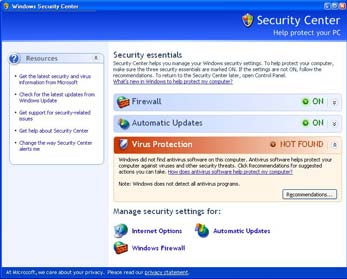
- Turning off the Windows SP2 Firewall
Locate the icon for the Windows Firewall in the bottom section of the Security Center screen. Click once on the icon to bring up the Windows Firewall settings screen. Look for red shield labeled “Off.” Click in the circle to the right. What the Windows Firewall settings screen will now look like is illustrated below. Click “Ok” at the bottom of the screen to complete the task.
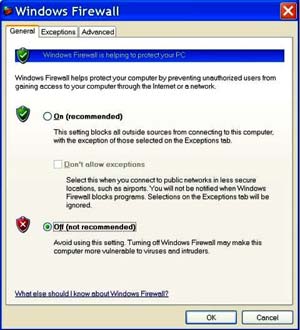
Click “OK” to exit the Firewall settings screen. Then exit the Security Center and reopen it. The Firewall settings in the security screen will appear as below.
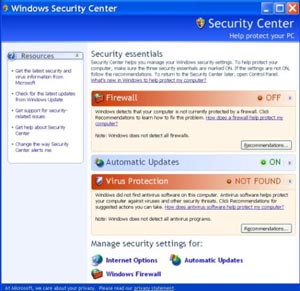
- Turning off Security Center Alerts
After turning off the firewall, you will see warnings on your desktop about the firewall and other settings. To keep warnings from endlessly appearing, change the Security Center alerts. Look on the left-hand panel of the Security Center screen for a list under the section titled “Resources.” At the bottom of the list is a link saying “Change the way Security Center alerts me.” Clicking on this link brings up the Alerts Settings screen.
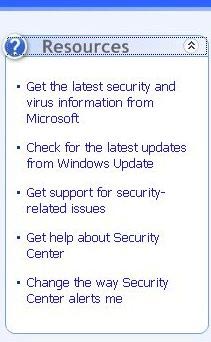
To turn off the alerts, uncheck all the boxes and the Alerts Settings screen will look like the screen below.
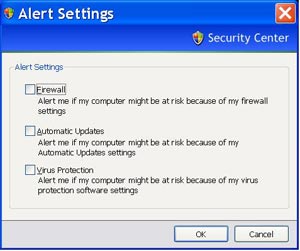
- Some Final Information
If lack of protection from disabling the firewall is a concern to you, keep in mind that LCC users are protected by the college firewall. The LCC helpdesk team is working on a way to allow the local Windows SP2 firewall to work with GroupWise, Banner and other applications.
To learn more about the Security Center and how to enable features such as Internet Explorer popup blocker or Automatic Updates features, go to the following location on the internet: http://www.microsoft.com/windowsxp/sp2/howto/default.mspx
| ITSC Main Page | | |
| |
| |
Lane Community College Information - Technology Department, Building 2, 4000 East 30th Ave, Eugene, OR 97405
Main IT Department Phone (541) 463-5732 - IT Service Center (541) 463-4444 Fax (541) 463-3996
Questions or comments regarding this website can be directed to Lori Brenden.
