- Sign In to your account.
- View and renew items that are currently checked out.
- Check the status of the items you have placed on hold in the Library.
- Create and manage your personalized searches.
- View your check out history.
- View your saved lists (coming soon).
Signing In
From any Library webpage, click "Check Your Record/Renew" under the Library Quick Links box.
Sign in with your last name, Lane ID number ("L" number) and myLane Password/PIN.
Watch:
Renew and View Items
Get information about the items you currently have checked out and renew books.
Please note: Summit items cannot be renewed.
Watch:
My Holds
"My Holds" contains information about items you have placed on hold from the Library. The item status will tell you when the item is ready to be picked up. The button will only be visible if items are currently requested or on hold.
Watch:
Preferred Searches
You can save customized searches for later use from your record. The Library can even notify you by email when new items come in that match your search.
- First, begin searching the catalog from your record using the "search catalog" link located on the right hand corner of the webpage.
Example of a search for items about Native American Women:
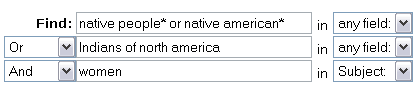
- From the results screen select "Save as preferred search."
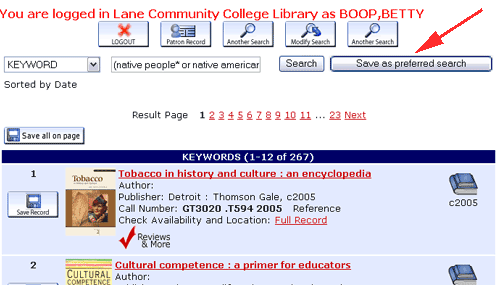
-
 To view your saved searches, return to your patron record and select the"Preferred Searches" button. Note: The "Preferred Searches" button will only be visible after a search is saved as a preferred search.
To view your saved searches, return to your patron record and select the"Preferred Searches" button. Note: The "Preferred Searches" button will only be visible after a search is saved as a preferred search. - From this screen you can repeat the search anytime by selecting "Search."
- To receive a notification via email of new Library items check the "Mark for Email" boxes. Emails will be sent to the email address associated with your MyLane account.
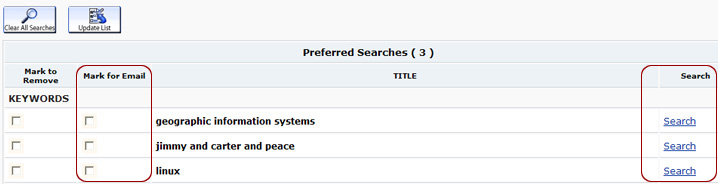
Check Out History
![]() Check Out History is an optional feature that keeps track of the items you have checked out of Lane's Library. If you choose to use Check Out History, you must activate it by clicking on the link "Activate Your Check Out History." Once activated, your library record will start maintaining a history of items you check out. You can delete individual items from your history at any time, and you have the option to opt out of using this feature once you begin.
Check Out History is an optional feature that keeps track of the items you have checked out of Lane's Library. If you choose to use Check Out History, you must activate it by clicking on the link "Activate Your Check Out History." Once activated, your library record will start maintaining a history of items you check out. You can delete individual items from your history at any time, and you have the option to opt out of using this feature once you begin.
The items you check out after you activate reading history will now appear. The system does not track items that were checked out prior to activation.
Activated Reading History:
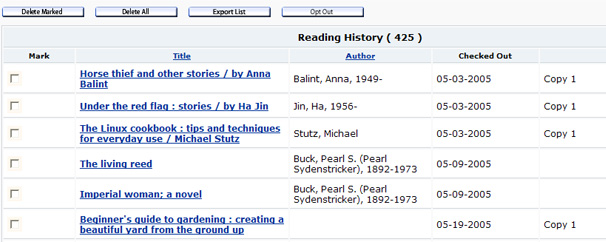
Note: Library staff do not have access to view your reading history; you decide to opt in, delete individual items, and opt out. Periodically the Library deletes inactive patron records including students who are no longer registered for classes. Currently when a patron's record is deleted their Check Out History is not. If you do not plan to register for classes, you may wish to opt out of Reading History to protect your privacy. Read more about privacy issues that involve the Patriot Act in libraries from the American Library Association.

