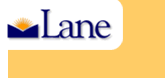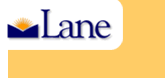| |
IT Services
ITSC Resources
HOW
TO LOGIN TO GROUPWISE WEBMAIL, CHANGE YOUR PASSWORD, AND SET
UP YOUR ACCOUNT OPTIONS
|
- Go to the LCC home
page (lanecc.edu)
- At the bottom right
corner of the page, click on the GroupWise link
- Select one of the login options, based on your internet connection
- Enter your Username
(usually last name followed by the first letter of your first
name)
- Enter your default
initial Password
- Click on the Login
button
- GroupWise will open
on the main mailbox window
- Click on the Options
button at the top right of the mailbox window, on the right
side of the Novell GroupWise Webaccess title bar
- Select the Password
tab
- In the Old Password
line, enter the default password that you used to log on in
step 4 above
- Enter your new password
in the New Password and Confirm lines
- Select Save - you
will see a Password Saved message
- Set up your other
email options as shown here
|
|
|