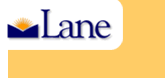
Search Lane
|
| |
| |
| |
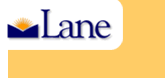 |
|
Lane
Home Search Lane |
||||||||
|
||||||||||
|
IT Services How to Create a GroupWise Vacation Message - 1. Click Tools > Rules > New. Type a name for the rule, something like "Vacation Rule." 2. Make sure that under When Event Is, New Item is selected, and Received is selected.
3. Click Define Conditions.
4. Under Then Actions Are, click Add Action, then Reply. 5. The Reply dialog box is displayed, showing Reply to Sender selected. (Note: you cannot select Reply to All).
6. Click OK.
"I will be out of the office from September 3-September 10. If you need assistance during this time, please contact Martha Robins at extension 1234. " 8. Click OK. 10. Verify that the rule has a check mark next to it, indicating that it is enabled, then Close. That's it, you're done! When you return to work, DON'T delete your vacation rule, just un-check it to disable it. Next time you go on vacation, edit the message (if you have dates in it), and check the rule to turn it back on. You can turn your rule on and off from the Novell WebAccess client, also. So have a great vacation and don't worry about a thing! |
||
|
||||||||
|
||||||||
