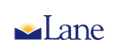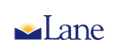|
|
Step by Step directions to update your address in ExpressLane
- Log into myLane
- On the main Home tab, look for the Personal Information section
- Then choose "Update Address(es) and Phone(s)"
The addresses you have on file with Lane Community College will then be displayed.
The "Permanent (Main) Address" is the one that is used for all college mailings. (Lane no longer uses the "Mailing" or "Billing" addresses)
- If the "Permanent (Main) Address" is correct, you do not need to do anything.
- To change the "Permanent (Main) Address", follow these steps:
- Click "Update Address(es) and Phone(s)" at lower center of screen.
Current addresses will be displayed again, but will have the word "Current" in front of them.
- Click "Current" in front of the Permanent Address.
An address input screen will be displayed with the old address shown in it already and several other data entry boxes.
IMPORTANT!!
When you change your address in myLane, the system tries to reconcile beginning and ending dates of the same address type. Any dates perceived as "overlapping” will lead to an error message.
- Click on "Delete This Address" about midway down the page, and click "Submit".
The screen will return to the main address screen.
- Click on the box next to "Choose Address Type to Insert", choose "Permanent (Main) Address", and click "Submit".
- In the "From This Date" box on the address entry screen, enter tomorrow's date.
*Leave the "Until This Date" box blank.
- Enter the new address, including phone number.
There is no need to enter the county or nation. To enter phone numbers, the Area Code goes in the appropriate box, and the rest of the phone number is without punctuation or spaces. (ie: 123-4567 would be entered 1234567)
- Click “Submit”
The screen will return to the main address screen. Make sure the address looks correct, then you may proceed to another menu or exit the program by using the tabs at the top of the screen.
|
 |