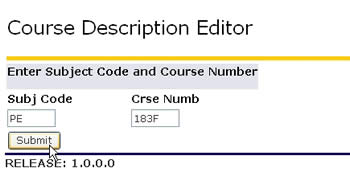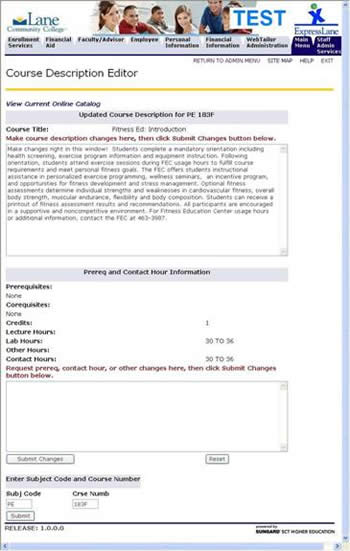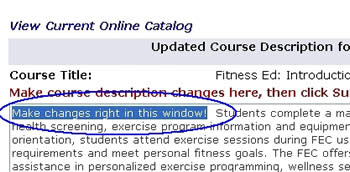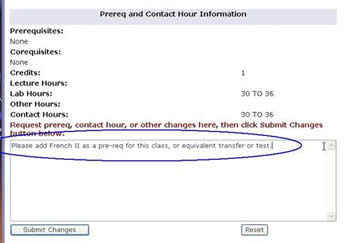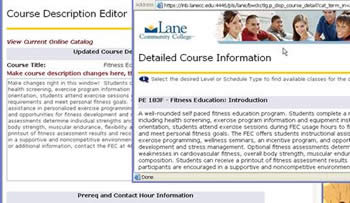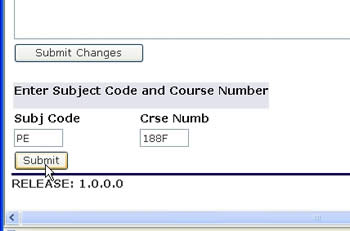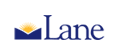
| Lane Home Page | Search Lane |
| Web Site Accessibility |
Curriculum and
Scheduling
Scheduling
|
Curriculum and Scheduling >> Curriculum Office |
Help with Course Editing on myLane
Open Course Description Editor
|
|
About the Course Description Editor -
|
|
Edit the Course Description
|
|
Request changes in Prereqs or Contact Hours
|
|
|
If you want, you can compare current course description to last published version.
|
|
Open another course to edit
|
|
>> Return to Lane's Home Page >> Return to Curriculum and Scheduling Main Page >> Return to IRAP Main Page >> Return to top of page Lane Community College - Institutional Research, Assessment and Planning 4000 East 30th Ave., Eugene, OR 97405 Phone: (541) 463-5576 | Fax: (541) 463-3970 Please direct comments about this site to marshe@lanecc.edu Revised 9/21/11 (llb) © 1996-present Lane Community College |