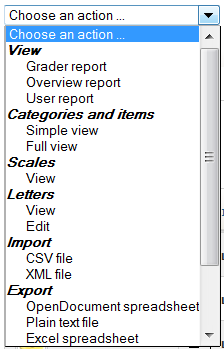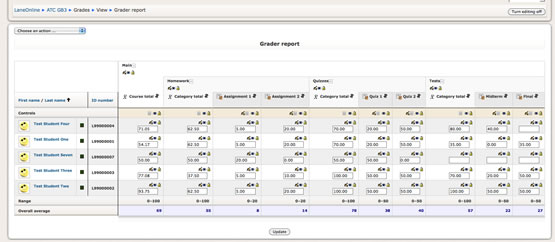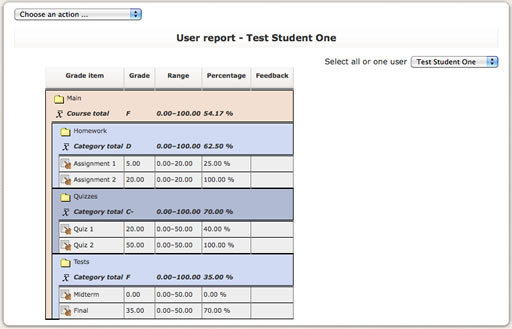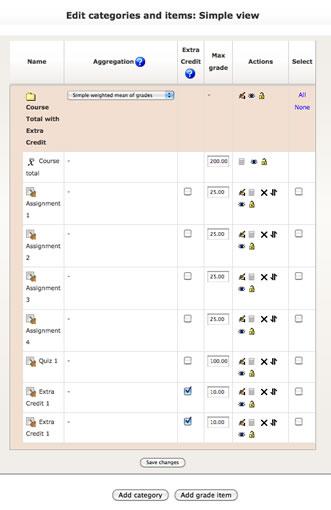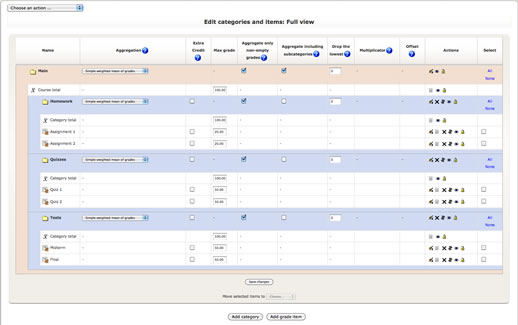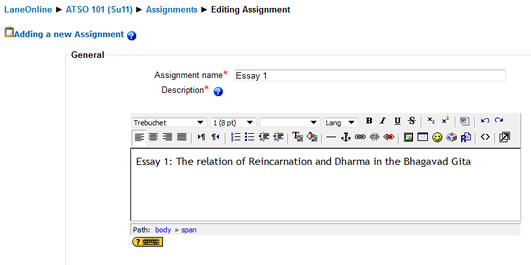Self-Help - Moodle - Moodle Gradebook
Back to Moodle main
Gradebook Help
- Let the ATC help you set up and verify your gradebook. The Moodle gradebook is quite complex; there is no need for you to learn everything you would need to know in order to do it on your own.
- If you really want to learn ALL ABOUT the Moodle gradebook: http://docs.moodle.org/en/Gradebook
- For Moodle help for Instructors and Faculty: Moodle Help for Instructors
Gradebook Views/Reports
- Choose An Action - Open this drop-down menu to choose the gradebook view or action you want.
- Grader Report – Administration > Grades > Choose an Action > View- Grader Report: Default view is a table of all grades by student. Used for checking grades and for entering grades for Gradebook Items.
- User Report – Administration > Grades > Choose an Action > View- User Report: Shows all grades for one student at a time. This is how the student’s view their own grades.
- Categories and Items – Administration > Grades > Choose an Action > Categories and Items > Simple View or Full View: Outline view used for adding categories and items and and organizing gradebook. Simple View includes only Extra Credit; Full View includes all grade options.
- Simple View
- Full View
- Course Settings - Administration > Grades > Choose an Action > Settings > Course: You may choose to HIDE percentages in gradebooks that don't show a RUNNING grade.
Gradebook Key Concepts:
- Naming Graded Activities - Remember that the name of the activity determines the width of the corresponding column in your gradebook. The shorter your activity names, the less scrolling you will have to do! We recommend using abbreviated or numerical names (HW1), and putting a more descriptive title in the activity Description.
- Aggregation Strategies - We mostly use Simple Weighted Mean of Grades, Sum of Grades, and Weighted Mean of Grades -http://docs.moodle.org/en/Category_aggregation
- Categories – You can organize grades in categories. Why: 1) If using a Weighted grade system, or 2) To facilitate navigation in large gradebooks by collapsing categories. http://docs.moodle.org/en/Grade_categories
- Grade Items – Activity Items and Gradebook Items must be handled differently.
http://docs.moodle.org/en/Grade_items
- Activity Items: The grade column and all student grades automatically appear in gradebook from graded Moodle activities. Grade the activity, don’t post grades in gradebook.
- Gradebook Items: Not associated with a Moodle activity (e.g. in-class test). Grade is entered directly in Gradebook.
- Extra Credit – Added to student scores, but not to category or course totals.
- Aggregate Only Non-Empty – Ignores empty grade items. Calculates running grade based on work graded so far. You must put 0 in gradebook for work not turned in.
- Drop the Lowest - Within a category, you can drop the lowest n scores. Be sure all items in the category have the same point value, or this is not mathematically valid.
- Override – If you enter a grade in the gradebook for a Moodle Activity grade item, the grade from the activity is OVERRIDDEN, and will not update or show the grade given on the activity. The cell is highlighted amber to show that an override is in effect. Deleting the grade WILL NOT remove the override: To remove the override, edit the item and uncheck the override box.
- Hidden Activities or Grade Items - WARNING: These may cause the grade total you see and the grade total the student sees to be different, because hidden items may be included in one and not the other.
Gradebook Setup
- Default Gradebook
- If you add graded activities to your course and never do anything to the gradebook, you will have an accurate Running Grade gradebook (Simple Weighted Mean of Grades with Aggregate only Non-empty).
- Basic Workflow
- Define course grading rubrick
- Identify desired parameters (running grades, extra credit, etc.)
- Determine aggregation strategy
- Course gradebook settings
- Main category gradebook settings
- Aggregation Strategy
- Total Points
- Identify & create categories (optional)
- Aggregation Strategy
- Total Points
- Create all Moodle graded activities and set points. These will show up in gradebook.
- Add any Gradebook items and set points.
- Category Weighting (optional)
- Testing
Designing and Testing Grade Books:
- Think carefully about the math involved in combining aggregation strategies. For example, if you combine SUM based and MEAN based categories, the midterm grades will be meaningless.
- Use Joe Test to proof your gradebook.
- Assign Roles > Student > Search for Joe Test > Select Joe Test > Click [Add to course]
- Put grades in Joe’s gradebook (overriding is okay here).
- Make sure grades add up as desired.
- Change grades and verify again.
- You can leave Joe in your course for future testing, or unenroll him when you are done
- Manually calculate several grades at beginning of term and again before submitting final grades to check gradebook accuracy.
Grading
- Grading Assignments
- In your course go to Activities -> Assignments
- Choose your assignment in Submitted column
- Edit the student grade by clicking on the link in Status column
- Depending on your assignment you can grade and leave your feedback
- Grading Quizzes
- Most questions are graded automatically by Moodle. Essay questions are graded manually.
- Revising and Regrading Quizzes
- You can update the results of your quiz. It is very helpful if you’ve changed some mistakes in your answers and the grade should be re-graded.
- Grading Gradebook Items
- Open Grader Report
- Turn Editing On
- Enter Grades in upper, solid box
- Enter Fdbk or notes in lower, dashed box
- You can override the results of any grade items or categories.
- In your course go to Administration -> Grades
- Turn editing on
- Enter desired grade
- You have to be careful when you are overriding grades, because in this case automatic grading is turned off.
Gradebook Setup Examples
- Simple Weighted Mean of Grades: Total Pts with Running Grade
- Aggregation Strategy – Main: Simple Weighted Mean / SubCategories: Simple Weighted Mean
- Aggregate only non-empty is checked in all categories
- Important: In Main category, Aggregate Including Subcategories MUST be checked
- Grade shown during term is based on (student total/points collected)
- Extra Credit assignments are not possible
- Aggregation Strategy – Main: Sum of Grades / SubCategories: Sum of Grades
- Grade shown during term is based on (student total/course total)
- Extra Credit assignments are possible
- Weighting is not possible
- Aggregate only Non-Empty is not possible
- Drop the Lowest is not possible
- Weighted Mean of Grades: Weighted Categories with Running Grade
- Aggregation Strategy – Main: Weighted Mean of Grades / SubCategories: Simple Weighted Mean
- Aggregate only non-empty is checked in all categories
- Grade shown during term is based on (student total/points collectedXcategory weight)
- Extra Credit assignments are not possible
- Set weight for each subcategory or item in Main category